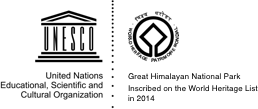Help
Help
Links at Top of the Page
1. Screen Reader Access-This link Provides information regarding access to different Screen Readers.
2. Skip To Main Content-This link sends the control to main content, so that visually challenged people can skip to listen header and navigation every time and can switch to main content directly.
3. Skip to Navigation-This link sends the control to menu.
4 Text Size-Changing the size of the text refers to making the text appearing smaller or bigger from its standard size. The website allows you to change the text size in two different ways, by clicking on the text size icons present at the top of each page and through the Accessibility Options page.
4.1 Text Size Icons
Following different options are provided in the form of icons which are available on the top of each page:
- A– Decrease text size: Allows to decrease the text size to one level
- A Normal text size: Allows to set default text size
- A+ Increase text size: Allows to increase the text size to one level
4.2 Accessibility Options
To change the text size using the Accessibility Options page:
- Select Accessibility Options. The Accessibility Options page is displayed.
- From the Text Size section, select the appropriate text size.
- Click Apply.
5. Change Content Languane
हिंदी में – By clicking on this link, user will be able to see the contents in hindi
In English – This link displays the contents in englishsh
6. Search Facility
User can search for documents with entries that contain any one of the words he/she specify in the box.
View Speeches, Press Release, Messages etc.
Speeches, press release and messages are in Pdf document, to see these documents user need a PDF reader which can be downloaded freely from Adobe Acrobat Reader (External website that opens in a new window)